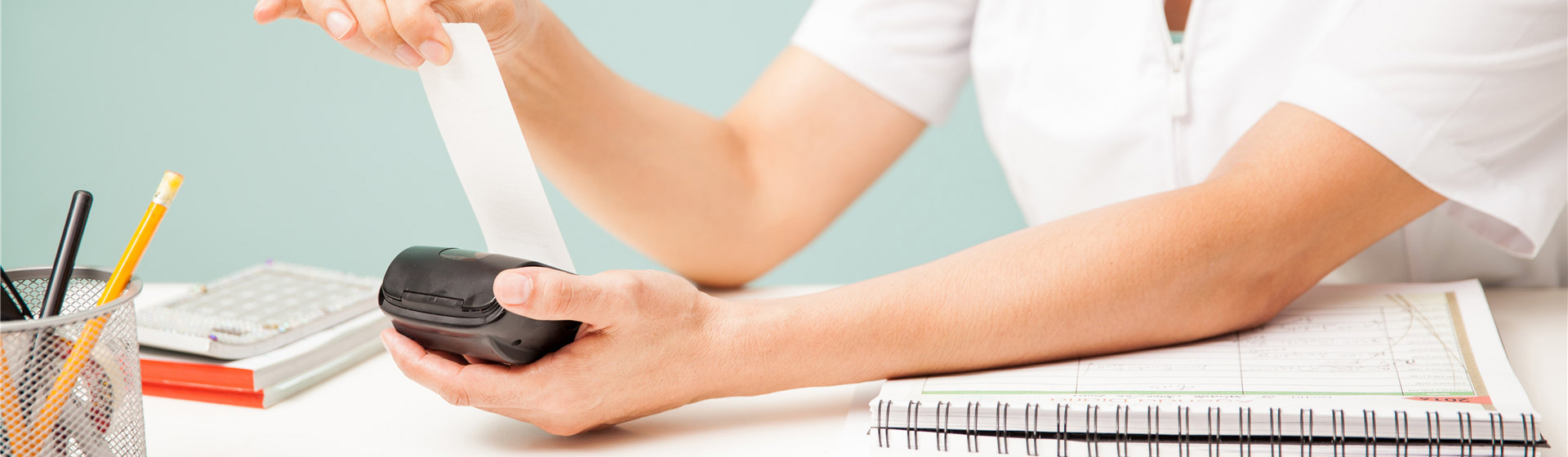Thermal paper printing has become a popular choice in various industries because of its efficiency and convenience. However, a common problem faced by many users is poor print quality. Whether it’s faded printouts, smudged text or inconsistent images, these issues can be frustrating and hinder the success of your business. In this article, we will explore some effective solutions to overcome the problem of poor thermal paper print quality.
1. Choose high-quality thermal paper:
The first step to improving your print quality is to make sure you use high-quality thermal paper. Low-quality paper often results in poor printout quality and reduced durability. Purchase thermal paper designed specifically for your printer model and meeting the necessary specifications. High-quality paper has a smooth surface and a good thermal coating, allowing the printer to produce clear and long-lasting prints.
2. Clean the print head:
Over time, dirt, dust, and residue can accumulate on the printhead, affecting print quality. Clean the printhead regularly to remove any obstructions. Start by turning off the printer and opening the top cover. Gently wipe the print head with a lint-free cloth or a special cleaning pen. Please be careful not to apply excessive pressure as this may damage delicate components. Cleaning the printhead will help maintain optimal heat transfer during printing and result in cleaner printouts.
3. Adjust the print density:
If your printouts appear faded or barely visible, adjusting the print density setting can make a big difference. Access printer settings through the control panel or included software. Gradually increase print density until desired results are achieved. However, avoid setting the density too high as this may cause excessive heat and may cause the paper to darken or curl.
4. Update printer firmware:
Sometimes poor print quality can be caused by outdated printer firmware. Check the manufacturer’s website for any firmware updates specific to your printer model. Upgrading the firmware can improve printing performance and resolve any errors or glitches that may affect print quality. Make sure to follow the instructions provided carefully to avoid any potential issues during the update process.
5. Store thermal paper correctly:
Improper storage of thermal paper may negatively affect its printing performance. Factors such as humidity, heat, and exposure to sunlight can cause chemical reactions within the paper, resulting in poor print quality. Store thermal paper in a cool, dry place away from direct sunlight. Also, avoid exposing the paper to excessive moisture, as this may cause the thermal coating to deteriorate.
6. Check print density compatibility:
Different thermal printers have specific print density compatibility requirements. If you have switched to a different printer model or brand, make sure your thermal paper is compatible with the new printer’s recommended print density. Compatibility mismatches may result in poor print quality and may require that print settings be adjusted accordingly.
To sum up, poor printing quality on thermal paper can be solved by choosing high-quality paper, cleaning the print head, adjusting the print density, updating the printer firmware, storing the paper correctly, ensuring compatibility and other measures. By implementing these solutions, you can improve the clarity, durability, and overall performance of thermal paper printing, ultimately making your business operations more efficient and professional.
Post time: Nov-22-2023